Body
In SpeedGrader, the Studio media recorder is introduced for screen capture and captioning. This update enhances the clarity of instructor feedback and improves accessibility by providing a streamlined user experience. This info is copied from community.canvaslms.com
Video:
View the video at this link.
Walk through:
Within SpeedGrader, click on the video camera icon,

To record a media comment, click the Record icon.
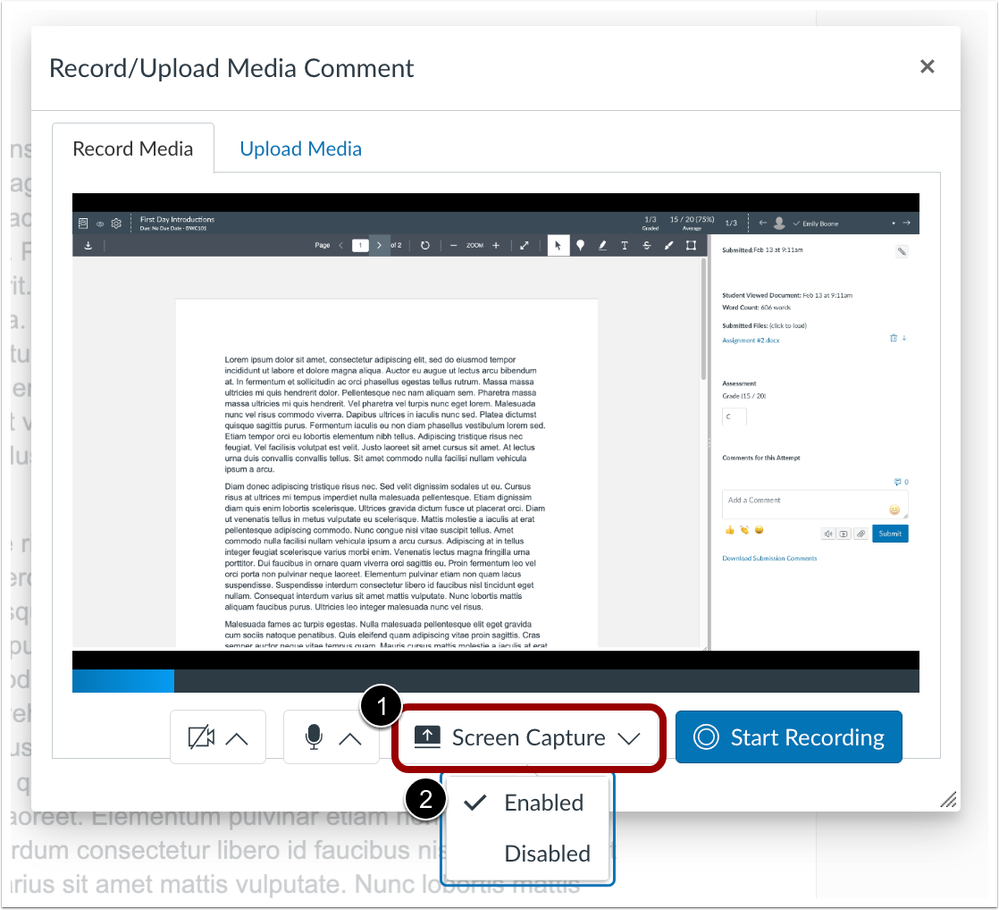
When creating a media comment in SpeedGrader, click the Screen Capture drop-down menu [1] and then select Enabled [2] to screen record. Captioning is auto-enabled for voiceovers.
Note: Screen Capture is disabled by default.
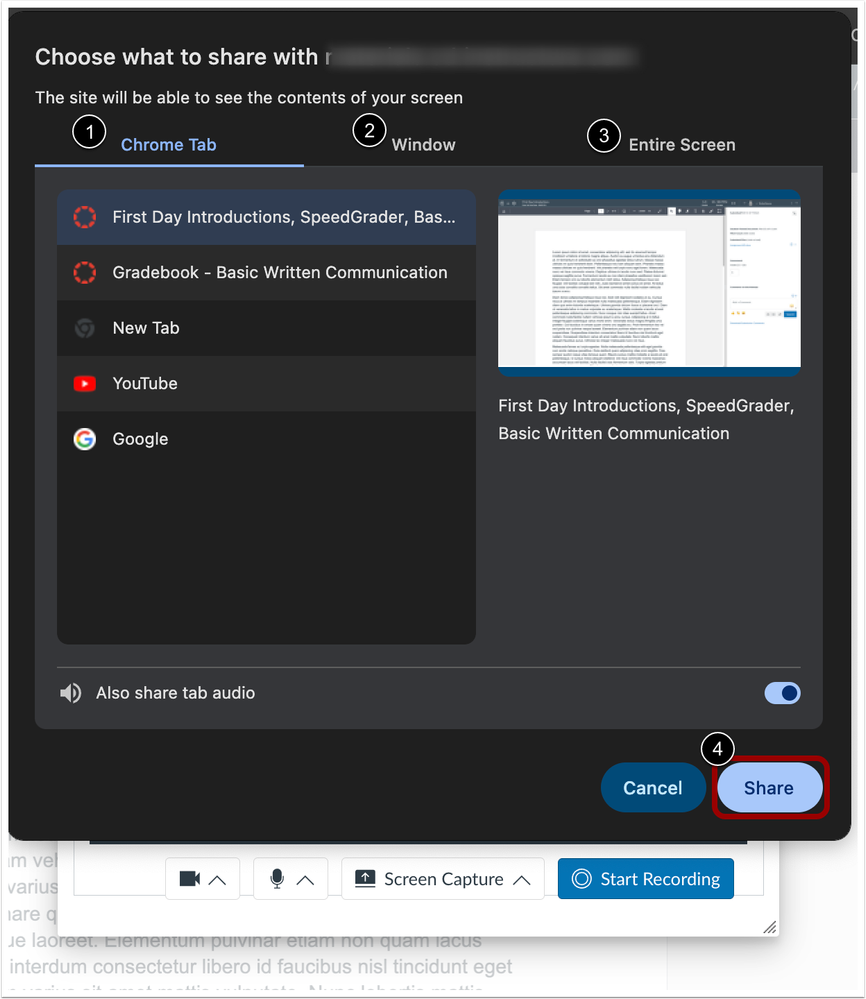
Once Screen Capture is enabled, instructors can select to share a specific Chrome tab [1], a specific window [2], or their entire screen [3]. Then, click the Share button [4].
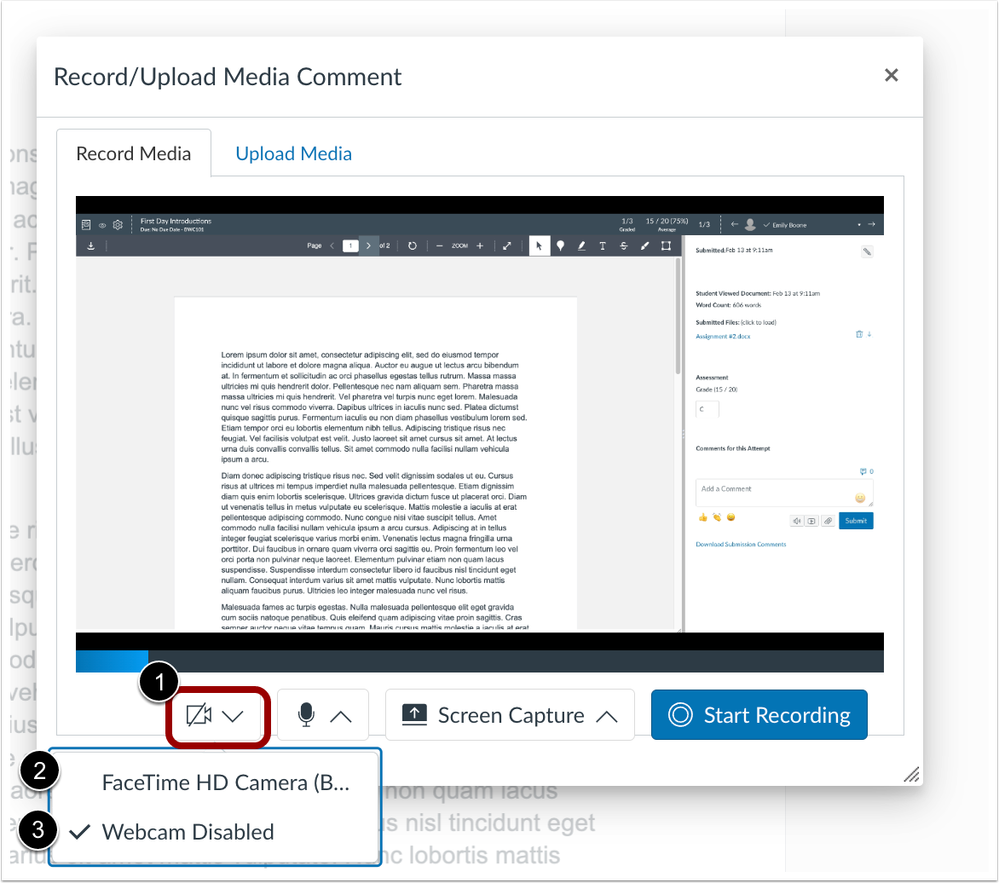
To manage webcams, click the Camera drop-down menu [1]. Instructors can choose to enable an available camera [2] or disable the camera [3].
Additional Details
The Studio screen capture and captioning features for media comments are only available in SpeedGrader. Additionally, the recorder is only available in Chrome and Edge. Currently, there are no plans to introduce support for Firefox and Safari in the recorder. The Studio recorder for playback will be introduced in a future release.